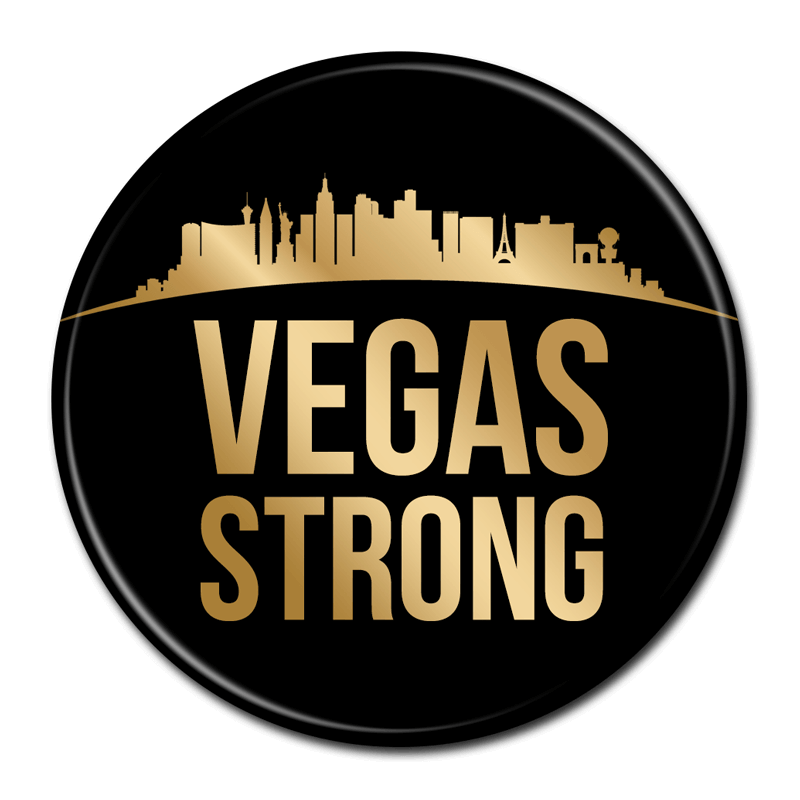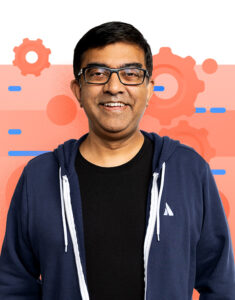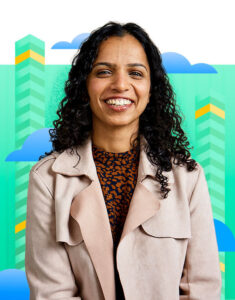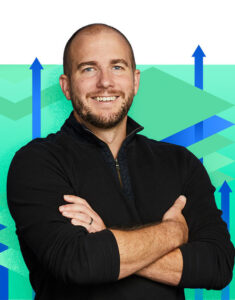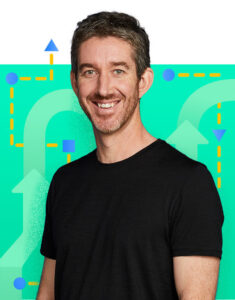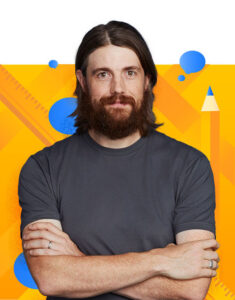Creating business cards in Photoshop involves several steps to ensure that you design a professional and visually appealing card. Here’s a step-by-step guide to help you get started:
Step 1: Gather Information Before you start designing your business card, gather all the necessary information you want to include. This typically includes your name, title, company name, contact information (phone number, email, website), and any relevant social media handles.
Step 2: Set Up Your Document
- Open Adobe Photoshop.
- Go to File > New to create a new document.
- Enter the dimensions for your business card. The standard size is usually 3.5 inches in width and 2 inches in height. Set the resolution to 300 DPI (dots per inch) for high-quality printing.
- Choose CMYK color mode for accurate color reproduction in print.
- Add a bleed area if required by your printing service. A typical bleed is 0.125 inches on all sides.
Step 3: Design Your Business Card
- Use the Text tool (T) to add text for your name, title, company name, and contact information. Experiment with fonts and sizes to find a visually appealing combination.
- Create separate text layers for different elements to maintain flexibility in editing.
- Align and position the text elements on the card in a clean and organized manner. Use guides (View > New Guide) to help you align items precisely.
- Consider hierarchy by making your name and company name more prominent than other details.
- Add your logo, if applicable, by using the File > Place Embedded option to maintain its quality.
Step 4: Add Visual Elements
- Incorporate your brand colors to maintain consistency with your brand identity.
- Use shapes, lines, or icons to create a visually appealing design that complements your information.
- Play with spacing and balance to ensure the design doesn’t feel cluttered.
- Keep the design simple and avoid overcrowding the card with too many elements.
Step 5: Proof and Review
- Double-check all the information for accuracy and correctness.
- Proofread the text to ensure there are no spelling or grammar errors.
- Review the overall design to make sure it’s visually pleasing and represents your brand effectively.
Step 6: Save and Export
- Save your Photoshop file to preserve your work for future edits.
- Once you’re satisfied with the design, go to File > Export > Save for Web (Legacy).
- Choose JPEG or PNG as the file format and adjust the quality settings to achieve a good balance between file size and image quality.
Step 7: Print and Finalize
- If your design includes a bleed area, make sure to export with the bleed to avoid any white borders after printing.
- Send the final design to a professional printing service. Provide them with any specific printing instructions or requirements.
- Choose the paper type and finish that aligns with your brand image.
- Review a print proof before proceeding with the full print run to ensure colors and details match your expectations.
-
DON’T FORGET THE BLEED!!!!!
Creating business cards in Photoshop can be a creative and rewarding process. Remember to keep your design clean, concise, and aligned with your brand identity for a polished final result.