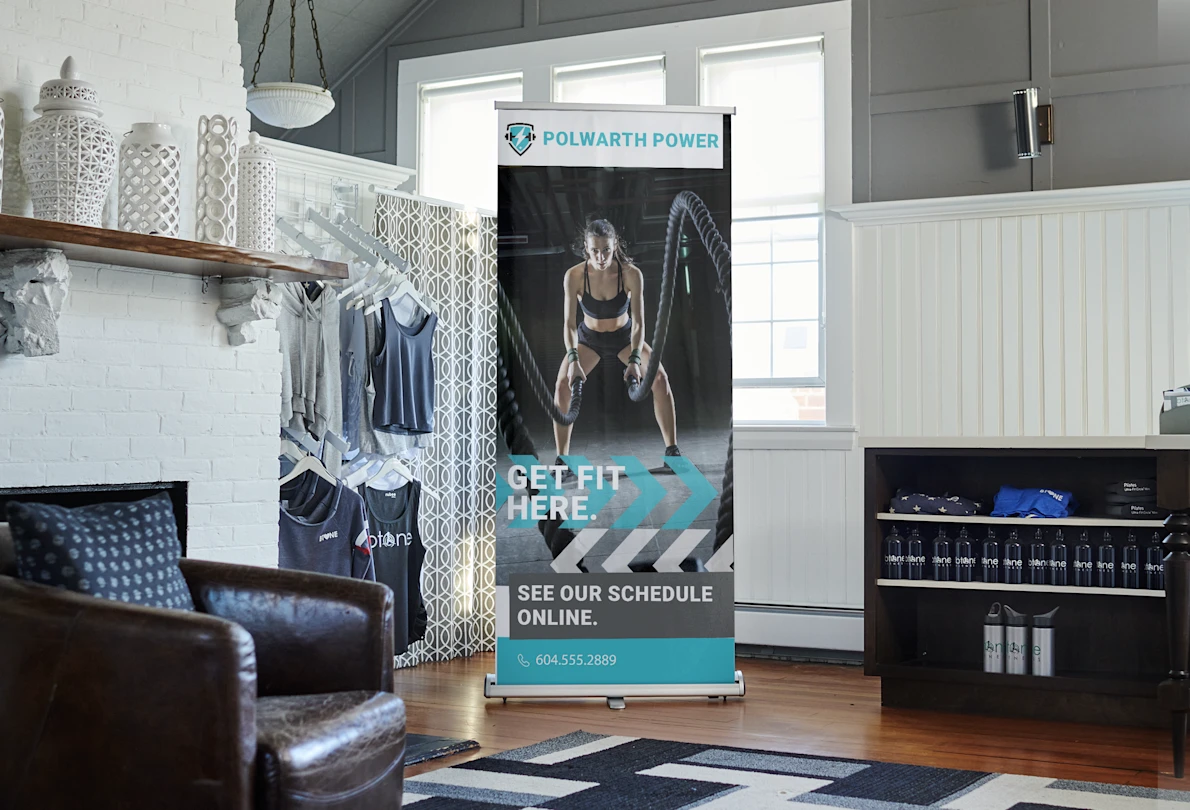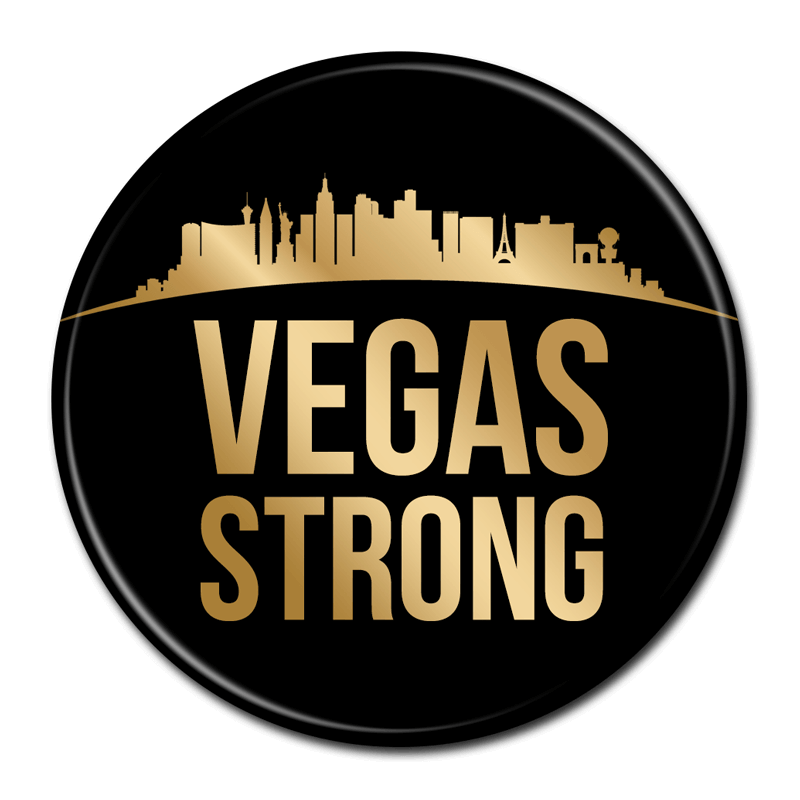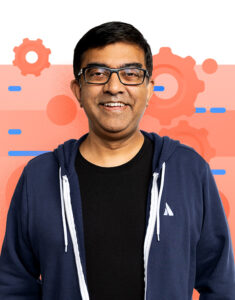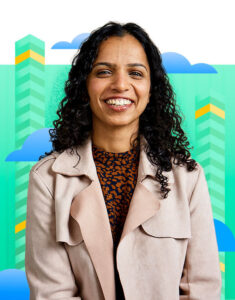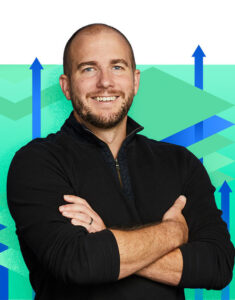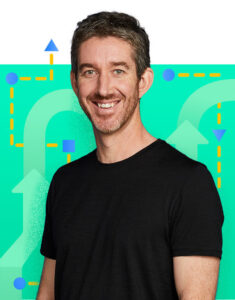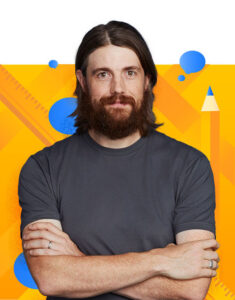Designing Professional Business Cards in Adobe Photoshop
In the digital age, where networking and branding are essential for business success, the humble business card remains a potent tool. A well-designed business card can leave a lasting impression on potential clients, partners, and contacts. Adobe Photoshop, a versatile and widely used graphic design software, offers a powerful platform to create visually appealing and professional business cards. In this article, we’ll guide you through the steps to design stunning business cards using Adobe Photoshop.
Step 1: Gather Information
Before diving into the design process, it’s crucial to gather all the necessary information that will appear on the business card. This typically includes your name, title, company name, contact information (phone number, email, website), and any social media handles relevant to your business.
Step 2: Set Up the Document
- Open Adobe Photoshop and create a new document by going to
File > New. Enter the dimensions for your business card. Standard business card dimensions are 3.5 inches in width and 2 inches in height. Set the resolution to 300 DPI (dots per inch) for high-quality printing. - Choose the color mode as CMYK (Cyan, Magenta, Yellow, Black) since it’s the color mode used for professional printing.
Step 3: Design Elements
- Background: Choose an appropriate background color or image for your business card. Make sure it complements your branding and doesn’t distract from the text and other design elements.
- Logo: If you have a company logo, place it prominently on the card. Ensure it’s clear, high-resolution, and representative of your brand.
- Typography: Select fonts that are legible and align with your brand’s style. Use a maximum of two different fonts to maintain a clean and professional look. Your name and title should be prominent, while other information can be in a smaller font size.
- Color Palette: Stick to a consistent color palette that matches your brand colors. This creates a cohesive and visually appealing design.
Step 4: Layout and Composition
- Hierarchy: Arrange the information hierarchically, with the most important details (name, title) being more prominent. Use font sizes, colors, and positioning to create a clear hierarchy of information.
- Whitespace: Don’t overcrowd the card with too much information or design elements. Utilize whitespace (empty space) to give the card a clean and organized look.
- Alignment: Ensure all elements are aligned properly. Align text and graphics to a grid or guideline for a polished appearance.
Step 5: Adding Details
- Contact Information: Place your contact details logically on the card. Separate different types of information using icons or subtle dividers.
- QR Code (Optional): If you have a website or online portfolio, consider adding a QR code that links to it. This adds an interactive element to your business card.
Step 6: Visual Enhancements
- Textures and Effects: Add subtle textures, gradients, or effects to enhance the card’s visual appeal. However, avoid overdoing it to maintain a professional look.
- Visual Accents: Incorporate design elements such as lines, shapes, or icons that relate to your industry or business.
Step 7: Proofing and Printing
- Proofread: Before finalizing the design, carefully proofread all the text to avoid typos or errors.
- Print Preview: Check how the design will look in print by zooming in to ensure text is crisp and images are clear.
- Bleed and Trim: Extend your design slightly beyond the card’s edges to account for printing inaccuracies. This is known as a bleed. After printing, the card will be trimmed to its actual size.
- Export for Print: Save your design as a high-resolution PDF or TIFF file with appropriate settings for professional printing.
Final Thoughts
Designing business cards in Adobe Photoshop is a creative and rewarding process that allows you to showcase your professionalism and brand identity. By following these steps and paying attention to details, you can create business cards that make a memorable impact on anyone you share them with. Remember, a well-designed business card can be a powerful tool in building and maintaining professional relationships in the business world.